A lot of PowerPoint presentations out there totally miss the mark. How many times have you seen a text-filled slide that the presenter proceeds to read verbatim? Realistically, not every PowerPoint presentation is going to be thrilling, but you can make your presentation attention-grabbing as well as informative if you adhere to some simple slide design rules.
Design Your Own Template
One way to make your Powerpoint presentations stand out is to create your own reusable template design. Creating templates is very similar to creating a presentation except the file is saved in a different format. Once you add your company logo, brand colors, or any other presets you would like in your template, click on the ‘File’ tab. Then, click ‘Save As’ to save it as a ‘PowerPoint Template’ instead of a ‘PowerPoint Presentation’. This trick not only saves time during the creation process but also gives your presentations a consistent aesthetic.
Pay Attention to your Text to Image Ratio
In order to have an attention-grabbing presentation slide, it’s important to have a balanced text-to-image ratio. Ideally, your presentation should have more images or visual elements than text to represent your ideas. If text is necessary for your slide, make sure they are bullet points instead of lengthy scripts. Make sure to include some sort of image that helps convey your message whenever you have slides with text. You can also add a chart or a graph.
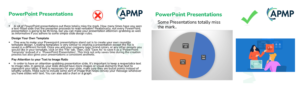
Create a Chart
Charts and graphs are great ways to display information that would usually require a lot of text. You can create these visual supplements in PowerPoint by clicking ‘Insert > Chart’ on the upper ribbon. PowerPoint has several options for Charts including; Column, Line, Pie, Bar, Scatter Plot, and more. Once you choose the appropriate chart for your presentation, a worksheet will appear where you can insert your values. After it is inserted into your presentation, you can edit it by clicking on the upper-right hand of the chart.
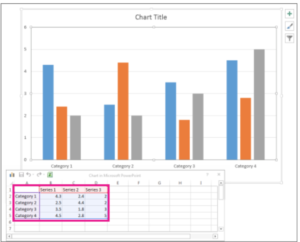
Try Integrating Video
Another way to keep your presentation interesting and avoid text-heavy slides is to integrate video. You can easily add videos from the web to your PowerPoint by clicking ‘Insert > Video > Online Video’. A dialog box will appear and this is where you can add your video’s URL. This is a great way to explain complex ideas without having to write them all out.
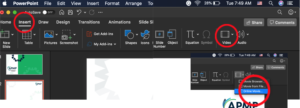
Include Animations
Creating animations for PowerPoint presentations is pretty simple but they can have a big impact on the audience. To start, click on the animations tab on the upper ribbon of the PowerPoint editor. Animation controls can also be accessed on the animation pane on the right-hand side, this pane only opens after you click the animations tab. To add animation to an element on your slide, simply click the object and choose an animation effect. When deciding on which effect to use, it’s important to keep your animations simple so they don’t distract from your presentation.
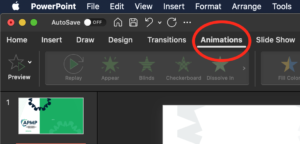
If you’re interested in learning more about how to make professional slides on PowerPoint with less effort, consider joining our webinar on February 15th with Mike Parkinson. Parkinson is 1 of 36 Microsoft PowerPoint MVPs globally and he will be explaining how to make ten professional designs from scratch in this presentation. Register for ‘Super Simple Slide Design’ with Mike Parkinson today!



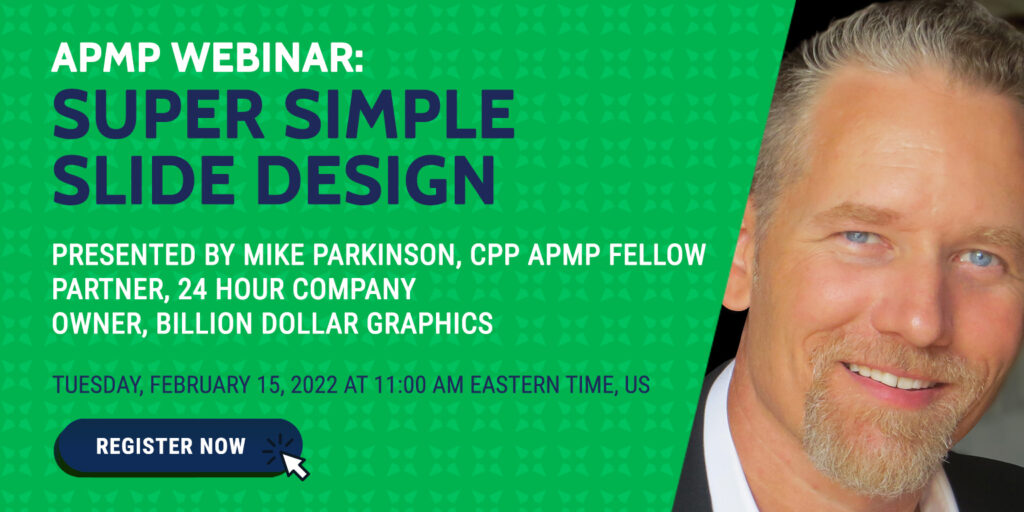
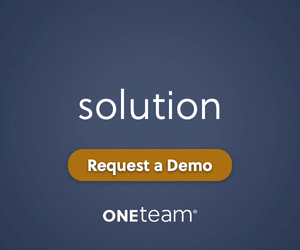
Join the Conversation