This Valentine’s Day we’re celebrating one of the most valuable love affairs in a bid and proposal writer’s life… The relationship between them and their keyboard.
If you work in Microsoft Word, you’ll understand the power of a keyboard shortcut. Bid and proposal pros spend a lot of time knee deep in documents—writing them, reviewing them, editing them, proofreading them, and so on. As trivial as they may sound, keyboard shortcuts can really save you some time on those tasks, and every second counts when a deadline’s approaching!
In honor of our Office Power-Up Event (click here for more info), we’ve rounded up some of our favourite keyboard shortcuts. Read on to get more familiar with your keyboard, update your keyboard preferences, or just test your shortcut knowledge.
You can also download the following in table form by clicking here.
The basics
The ones many of us know, love and rely on every day!
- Copy: Ctrl+C (Windows) or ⌘+C (Mac)
- Paste: Ctrl+V (Windows) or ⌘+V (Mac)
- Print: Ctrl+P (Windows) or ⌘+P (Mac)
- New document: Ctrl+N (Windows) or ⌘+N (Mac)
- Open existing document: Ctrl+O (Windows) or ⌘+O (Mac)
- Close a document: Ctrl+W (Windows) or ⌘+W (Mac)
- Open the ‘save as’ dialogue box: F12 (Windows) or ⌘+Shift+S (Mac)
- Undo: Ctrl+Z (Windows) or ⌘+Z (Mac)
Navigation
Navigate through your document with ease, without ever lifting your fingers from the keyboard!
- Move forward and backward a word (instead of a single character): Ctrl+Left/right arrow key (Windows) Option+ Left/Right Arrow (Mac)
- Select/highlight a character at a time: Shift+Left/right arrow key (Windows) Shift+Left/Right Arrow (Mac)
- Select/highlight a word at a time: Ctrl+Shift+Left/right arrow key (Windows) Shift+Left/Right Arrow (Mac)
- Select/highlight your whole document: Ctrl+A (Windows) ⌘+A (Mac)
- Zoom in: Ctrl+Plus key (Windows) ⌘+Option+Plus key (Mac)
- Zoom out: Ctrl+Minus key (Windows) ⌘+Option+Minus key (Mac)
Formatting
Quickly fix your formatting, change your document style or alter your font in as few clicks as possible!
Text
- Bold: Ctrl+B (Windows) ⌘+B (Mac)
- Italics: Ctrl+I (Windows) ⌘+I (Mac)
- Underline: Ctrl+U (Windows) ⌘+U (Mac)
- Underline just the words, not the spaces between them: Ctrl+Shift+W (Windows) ⌘+Shift+W (Mac)
- Strike through text: Alt+H+4 (Windows) ⌘+Shift+X (Mac)
- Pull up the font menu: Ctrl+D (Windows) ⌘+D (Mac)
- Decrease the font size: Ctrl+Shift+< (Windows) ⌘+Shift+Minus key (Mac)
- Increase the font size: Ctrl+Shift+> (Windows) ⌘+Shift+Plus key (Mac)
Paragraph
- Center alignment: Ctrl+E (Windows) ⌘+E (Mac)
- Justified alignment: Ctrl+J (Windows) ⌘+J (Mac)
- Left alignment: Ctrl+L (Windows) ⌘+L (Mac)
- Right alignment: Ctrl+R (Windows) ⌘+R (Mac)
- Paragraph indent: Ctrl+Shift+M (Windows) ⌘+Shift+M (Mac)
- Change to single spacing: Ctrl+1 (Windows) ⌘+1 (Mac)
- Change to 1.5 spacing: Ctrl+5 (Windows) ⌘+5 (Mac)
- Change to double spacing: Ctrl+2 (Windows) ⌘+2 (Mac)
- Page break: Ctrl+Enter (Windows) ⌘+Shift+Enter (Mac)
Editing
Make the dreaded edit a breeze using these handy tricks!
- Add a comment: Highlight text first, then Ctrl+Alt+M (Windows) ⌘+Option+A (Mac)
- Remove entire word before the cursor: Ctrl+Backspace (Windows) Option+Delete (Mac)
- Remove entire word after the cursor: Ctrl+Delete (Windows) Option+Fn+Delete (Mac)
- Find a word or phrase and replace with a different word or phrase: Ctrl+H (Windows) ⌘+Shift+H (Mac)
- Turn tracked changes on and off: Ctrl+Shift+E (Windows) ⌘+ Shift+E (Mac)
- Remove all document formatting: Ctrl+A followed by Ctrl+Space (Windows)
- Change capitalization of highlighted text: Shift+F3 (Windows) Fn+Shift+F3 (Mac) [NOTE: pressing once will capitalize all text, twice will put all text in lowercase, and three times will put text into intercaps]
- Run spelling and grammar check: F7 (Windows) Fn+F7 (Mac)
Special characters
Whether you’re writing in another language, using one of those ‘borrowed’ words, or writing a brand name with a special character, these shortcuts should help you!
- Accent grave (à, è, ì, ò, ù): Ctrl+`, followed by the letter you need (Windows) Option + `, followed by the letter you need (Mac)
- Accent acute (á, é, í, ó, ú): Ctrl+’ , followed by the letter you need (Windows) Option+E, followed by the letter you need (Mac)
- Circumflex (â, ê, î, ô, û): Ctrl+Shift+^, followed by the letter you need (Windows) Option+I, followed by the letter you need (Mac)
- Tilde (ã, ñ, õ): Ctrl+Shift+~, followed by the letter you need (Windows) Option+N, followed by the letter you need (Mac)
- Umlaut (ä, ë, ï, ö, ü): Ctrl+Shift+:, followed by the letter you need (Windows) Option+U, followed by the letter you need (Mac)
- Æ: Ctrl+Shift+&+A (Windows) Option+’ (Mac)
- Œ: Ctrl+Shift+&+O (Windows) Option+Q (Mac)
- Ç: Ctrl+,+C (Windows) Option+C (Mac)
- Ð: Ctrl+’+D (Windows) Option+D (Mac)
- Ø: Ctrl+/+O (Windows) Option+O (Mac)
- ß: Ctrl+Shift+&+S (Windows) Option+S (Mac)
Alt codes
If you’ve got a number pad on your laptop or external keyboard, here are a few codes you can use to get special characters easily. Make sure your Num Lock is on, and shortcut away!
Arrows
- Up arrow (↑): Alt+24
- Down arrow (↓): Alt+25
- Right arrow (→): Alt+26
- Left arrow (←): Alt+27
Currency
- Dollar sign ($): Alt+36
- Pound sign (£): Alt+156
- Euro sign (€): Alt+0128
- Cent sign (¢): Alt+0162
- Yen sign (¥): Alt+0165
- Franc sign (₣): Alt+8355
- Peso sign (₱): Alt+8369
- Rupee sign (₹): Alt+8377
- Russian Rouble sign (₽): Alt+8381
- Turkish Lira sign (₺): Alt+8378
Punctuation
- Inverted question mark (¿): Alt+168
- Inverted exclamation mark (¡): Alt+173
- En dash (–): Alt+0150
- Em dash (—): Alt+0151
Mathematical
- Half fraction (½): Alt+171
- Quarter fraction (¼): Alt+172
- Three quarters fraction: (¾): Alt+243
- Divide symbol (÷): Alt+246
- Degree symbol (°): Alt+248
- Squared symbol (²): Alt+0178
- Cubed symbol (³): Alt+0179
- Greater than or equal to symbol (≥): Alt+8805
- Less than or equal to symbol (≤): Alt+8804
- Square root symbol (√): Alt+8730
- Pi (𝝅): Alt+120645
Intellectual property
- Trademark symbol (™): Alt+0153
- Copyright symbol (©): Alt+0169
- Registered mark (®): Alt+0174
Want more Office tips and tricks? Our Office Power-Up Microsoft Workshop Day dives much deeper into the ins and outs of your trusty Office tools. Join us on Wednesday 19 February for actionable advice and strategies you can start applying immediately! REGISTER NOW


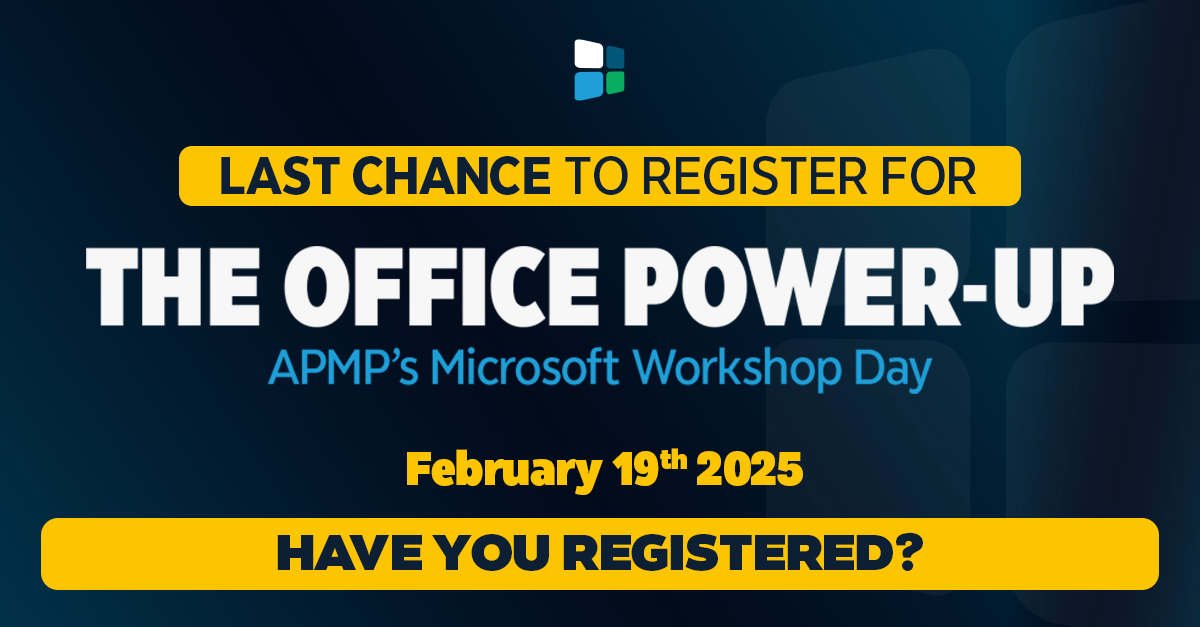
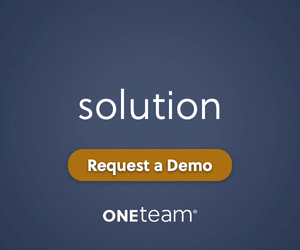
Join the Conversation